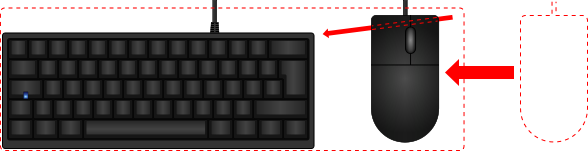Introduction to keyboards
| Draft document This document is a first draft and needs editing. |
This article is aimed at people who are completely new to computer keyboards. If the keyboard is nothing more than a mundane box on your desk, then this page is for you.
Introduction
Most of us at some point in our lives gave little thought to the computer keyboard. We paid no attention to the sound that typing makes, or to how typing feels. Maybe you've still never given this any thought. Even though the keyboard is something we use every day—often extensively—it seldom receives any conscious attention. The only time we're aware of the keyboard is when we notice that letters have gone missing from the keys, or when one of the keys has stopped working. In some cases, the keyboard becomes a point of note when typing leads to RSI, or when the keyboard shipped with a replacement PC feels noticeably worse than the one shipped with a previous computer. Then when you decided to keep that old keyboard (despite the wear and accumulation of detritus) the purple plug at the end of its cord doesn't have a matching purple socket on the new PC, so you apparently can't continue to use it. Forced obsolescence! Maybe you did have a keyboard that stood out for its sound and feel, and you couldn't bear to part with it even though it cannot be connected to your modern computer.
Understanding computer keyboards can bring joy to typing where you never felt it before, improve your typing accuracy, or simply reduce the strain on your hands and wrists. It can also lead to purchasing a vast number of different keyboards to try out, and to keeping people awake while you pound away on your newly-acquired noisy keyboard, so explore wisely!
So what is a computer keyboard? Put simply, it is an arrangement of push-buttons labelled with which letter, number or symbol appears on the screen when you press them, or with what special task they perform. Even this part is confusing: people unfamiliar with mechanical typewriters won't know why the shift key is called "shift", or what system request "Sys Rq" provides (if anything). There are more keys on the keyboard than most people even know what to do with. You may have considered that it should therefore be possible to save desk space—and bring the mouse closer to you—by removing some of these unneeded keys. This is in fact true: some people prefer smaller keyboards, such as tenkeyless form factor (with the number keys on right-hand side removed) or even a 60% keyboard, with the bare minimum number of keys required.
There is no end of choice available to you, and no reason why you should have to settle with the keyboard that came with the computer if you don't want to.
Inside the keyboard
It's unlikely that you've ever forced off one of the keys to see what's inside. However, sometimes a keycap (as it is termed) will ping off by accident and you get a brief glimpse as to what goes on inside the keyboard. Keycaps are removable (with care), and below the keycap on a modern PC keyboard you likely saw something like this:
Rubber dome in a Dell KB522 keyboard
It's a small dome made from silicone rubber. One such dome is found under each key. This design is frequently called "rubber dome" or "membrane" but the correct term is "rubber dome over membrane" because it uses a combination of rubber domes and membrane sheets to form a functioning keyboard. This cost-effective method for constructing keyboards goes back decades, and is now used almost exclusively in every desktop and notebook keyboard. Notebook keyboards use scissor switches, which are an adaptation of this design for very thin keyboards.
Scissor switch in an Apple Aluminium Keyboard
Pressing on a key squashes the rubber dome inside, and this presses together two membrane sheets (through a hole in a sheet in-between), causing electric current to travel through the key. This is then detected by the keyboard controller—a microchip inside the keyboard—and passed to the computer.
Rubber dome over membrane isn't perfect. The rubber changes its feel with age, either hardening or softening. The keys may get increasingly difficult to press, leading the operator to strike them with ever increasing force. They may instead gradually lose all feeling, until they are so limp that you can no longer feel what your fingers are doing. Particularly with scissor switches, the feel of keystrokes can be "gritty".
It will come as a surprise to learn just how many different ways there are to detect keystrokes. Scissor switches are bordering on silent, which to many is an advantage when many people are operating notebook computers in close proximity. Other methods can be very loud, often with the intention of being loud: the click sound generated by pressing a key is a clear audible indication to the operator that the keystroke was registered correctly.
Just as how you can choose a smaller keyboard to save space (or a larger keyboard to have extra keys to hand), choosing a different type of keyboard will change how it sounds and feels. More details on this subject follow below.
Connecting up
Many people have indeed saved old keyboards instead of throwing them away. The good news is that most of them can in fact be connected to your brand new PC or Macintosh.
There are two devices that you may require for this. The first is a converter. A converter is a device which translates the communication between the keyboard and computer. The most common converter is the type that translates between the AT protocol (used by those purple plugs and sockets) and USB (the modern rectangular plugs and sockets). If your keyboard has a mini-DIN 6 PS/2 plug (which can be purple but may be beige) and the computer has no purple socket, then this is what you need. As a note, PC keyboards can be connected to Macintosh computers using such a converter, so even if you switched to Mac, your old PC keyboard can still be used.
Some keyboards and mice understand both PS/2 and USB, and ship with a small adapter to allow them to be connected to PS/2 sockets. These adapters contain no electronics and are not converters. While converters in a very small form factor exist, if the object is green or purple the chances are very high that it's nothing more than an adapter with wires joining a PS/2 socket to USB plug.
Even older keyboards (which were often of a higher quality) typically used a 5-pin DIN plug. In most cases, these keyboards are also AT protocol. Commercial converters only provide PS/2 sockets, so an adapter is needed: this is a short cable or combination plug/socket with a 5-pin DIN socket for the keyboard and a mini-DIN 6 plug for the computer. This can be plugged into the purple keyboard socket on the computer, or into a PS/2 to USB converter. Community-made converters exist that convert direct from 5-pin DIN to USB.
There is a small possibility that the 5-pin DIN plug represents the even older XT protocol from the early 1980s. Again, converts exist for the XT protocol, so the keyboard can still be used with a modern PC. In some cases, the keyboard will talk both XT and AT; these are called XT/AT switchable keyboards, and in most cases you'll want the switch set to "AT" and not "XT", for use with a commercial converter.
Non-PC keyboards, such as those intended for the Macintosh, for other computer systems or for terminals can often still be connected to PCs. Community-made converter software exists for many different keyboard types; such converters can either be purchased ready-assembled, or you can buy the parts and assemble them yourself.
Ergonomics
It's very easy to accept the size, shape and layout of a keyboard without thought. The design is very old: the standard desktop keyboard arrangement was introduced in 1985 with the IBM Enhanced Keyboard, better known as the IBM Model M, while the "QWERTY" arrangement of letters goes back to early typewriters from the 1870s.
Since then, much has been said about alternative layouts. For example, you will notice that each row of letter keys is slightly to the right of the row above. On a US or German keyboard, the position of A is slightly to the right of Q; on a French keyboard, it's Q that is further right than A. This offset is called stagger. The reason for this stagger is likely also related to the design of typewriters and is no longer required. There is one belief that stagger should not exist, leading to commercial keyboards such as the TypeMatrix line. Another viewpoint is the stagger should go the other way, to match your finger length.
Keyboards that aim for a layout that more closely suits the needs of the operator are called ergonomic keyboards. Many such keyboards, including the community-driven ErgoDox, separate out the left and right sides, so that your wrists aren't drawn inwards. To avoid keeping your wrists under torsion, keyboards with tenting allow each side of the keyboard to be angled upwards like a tent.
IBM Adjustable Keyboard with tenting
In addition to changing the shape and size of the keyboard, there are also ways to arrange the keys themselves to facilitate faster and more accurate typing. The Dvorak layout is the best known of these, but there are many more layouts to choose from.
There are many different approaches to explore. While many people are satisfied with the de facto design that has been around since the 1980s, nobody should feel restricted by this design should they feel that something different would improve their typing performance or reduce the strain on their body.
More on sound and feel
Computer keyboards used to be very noisy. Coming from typewriters, they were quieter, but few keyboards were anything like as quiet as they are today. Some of this noise was simply due to how keyboards of the day functioned, but some of the noise was intentional! Throughout the 80s and well into the 90s, it was considered desirable for the keyboard to provide audible feedback. Keyboards that couldn't physically offer this would instead contain a solenoid or buzzer to generate a sound each time a keystroke is registered.
Although workplace practice and lifestyles have changed, with open plan offices and the ability to use a computer on the bus or train, the innate need and desire for audible feedback has never gone away. Fortunately, keyboards are still manufactured today that offer this audible feedback. Such keyboards are called "clicky" keyboards, because most of them produce a click sound during each keystroke.
In addition to hearing keystrokes register, many people also wish to feel the keystrokes register. Most desktop and laptop keyboards already do offer a weak version of this. When you press down on a key on a typical keyboard, it doesn't move smoothly. After pressing the key part of the way down, it seems to stop, and then drop the rest of the way. When typing, you can feel this; this behaviour is called "tactility". Keyboards that physically generate a click are also tactile: arming and triggering the click mechanism causes this same behaviour. Clicky switches are tactile, but tactile switches are not all clicky: there are ways to generate the change in feel without creating much noise, but not the other way around.
You will recall the earlier picture of a rubber dome keyboard. If that's what is inside a typical keyboard, then what is inside one of these clicky or tactile keyboards? The answer is: it depends! There are a huge amount of different designs, so many so that there is a whole switch recognition section of the wiki to help people identify what is inside their keyboard.
If you're looking to buy a brand new clicky or tactile keyboard, then some of the most well-known products on the marketplace are the following:
Cherry MX: available in clicky, tactile and linear versions
Topre switch: tactile
IBM buckling spring: clicky (and therefore tactile)
Matias switch: available in clicky, tactile and linear versions
These are all described as types of "switch", even though not all of them physically switch electric current. In many cases, these switches are discrete modules that solder onto a printed circuit board:
Logitech Romer-G switch
Cherry MX Blue switches soldered into the keyboard's PCB
Cherry MX switches are used in keyboards from many brands, including Cherry themselves, as well as Filco, Corsair and Cooler Master. Matias switches are chiefly used in their own keyboards, but they are gaining traction and now feature for example in the KBParadise V60 MTS.
There is no reason to restrict yourself to a switch that is still in production. Due to market demand, most switch types ceased production in the 90s and 2000s due to the demand for cheap keyboards. However, with the use of a converter or adapter (as mentioned earlier) then many types of older keyboard can be successfully connected to a modern PC or Macintosh. This will likely cost you the use of the Windows keys, but if you're flexible about layout then you can still have an interesting layout:
The venerable Monterey K110 with SMK Alps mount switches
Unitek K-258 with Alps SKCM White switches.
To see all the switches presently recorded on the wiki, see the list of all keyboard switches.